Getting started with deployment stacks
Since June this year, a new functionality in public preview called deployment stacks. Deployment stacks are Azure resources that enable you to manage a group of Azure resources as a single unit regardless of the scope where the resource is deployed.
It also adds some other capabilities that we will review in this blog.
Why should you use deployment stacks
There can be numerous reasons to start using deployment stacks; below are some of the main reasons:
- Manage resources as a single unit that spans multiple resource groups.
- Prevent modifications on resources by specific users/principals.
Capabilities
Deployment stacks can be implemented and managed via PowerShell and the Azure CLI. Currently, there is no option to control them via the portal, but you can view them; maybe you have noticed this already within the portal on the different scopes.
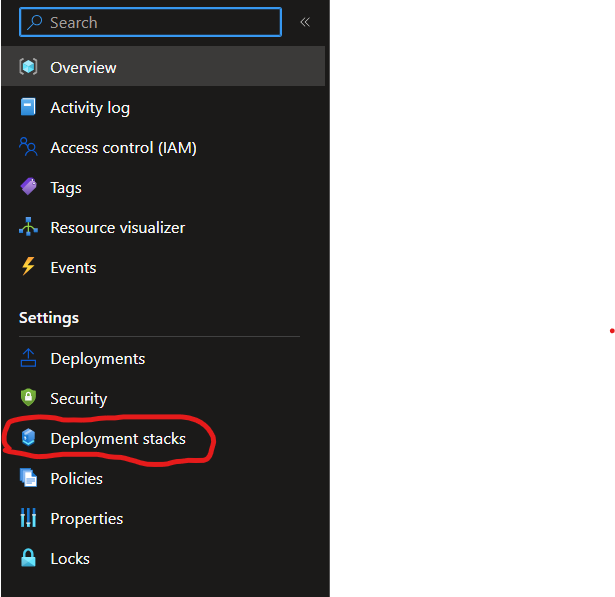
Within PowerShell, you have different functions to manage deployment stacks:
- New-AzResourceGroupDeploymentStack: This creates a new deployment stack on a Resource group; for this function, there are also similar functions for the other scopes, New-AzSubscriptionDeploymentStack and New-AzManagmentGroupDeploymentStack.
- Get-AzResourceGroupDeploymentStack: This lists all the deployment stacks on the specified scope; for this function, there are also different functions for the other scopes, Get-AzSubscriptionDeploymentStack and Get-AzManagementGroupDeploymentStack.
- Set-AzResourceGroupDeploymentStack: Updating a deployment stack is done via this function. For this function, there are also different functions for the other scopes, Set-AzSubscriptionDeploymentStack and Set-AzManagmentGroupDeploymentStack. Updating a deployment stack must always be done with the Set verb, not the New verb.
- Remove-AzResourceGroupDeploymentStack: This will delete the deployment stack from the scope. For this function, there are also different functions for the other scopes, Remove-AzSubscriptionDeploymentStack and Remove-AzManagementGroupDeploymentStack. Not specifying a delete switch will detach the managed resources. If you would also like to delete the resources, a specific delete flag must be set (DeleteAll, DeleteResourceGroup, DeleteResource).
When looking into the functions for creating and updating deployment stacks, you may have noticed that you can add a DenySettingsMode with a couple of other settings; these settings are referred to as deny settings. The following options can be configured:
- DenySettingsMode: Specifies the actions that can’t be performed. This restriction applies to everyone unless explicitly granted access. The values include None, DenyDelete, and DenyWriteAndDelete.
- DenySettingsApplyToChildScopes: Deny settings are applied to nested resources under managed resources.
- DenySettingsExcludedAction: List of role-based management operations that are excluded from the deny settings. You can add a list of 200 actions. An example could be ‘Microsoft.Compute/virtualMachines/write Microsoft.StorageAccounts/delete’.
- DenySettingsExcludedPrincipal: List of Microsoft Entra principal IDs excluded from the lock. Up to five principals are permitted.
If you look into these deny settings, you may have noticed that these settings give us an excellent value for a specific case. About this case, I have been asked a lot of times.
Imagine a strict environment where you can deploy resources with a managed identity. But you are not allowed to update the resources, and you want to prevent changes made in manual ways. Using the existing RBAC options does not give an option as this was hard to handle due to the inheritance capabilities. Using deployment stacks, you can set a DennySettingMode to ‘DenyWriteAndDelete’ and add the managed identity to the DenySettingsExcludedPrincipal option. This will ensure that nobody but the managed identity can alter the resources.
Deployment stacks requires Azure PowerShell version 10.1.0 or later or Azure CLI version 2.50.0 or later.
Getting started
To start with deployment stacks, create a bicep file that deploys your resources. For this article, we will deploy two resource groups in which we will deploy two storage accounts.
A deployment stacks says something about your resources and not your resource groups. So make sure all resource groups are there before deploying your stack.
targetScope = 'subscription'
param location string = 'westeurope'
module str1 'storageaccount.bicep' = {
name: 'deployment-str1'
scope: resourceGroup('sponsor-rg-rg1')
params: {
name: 'stackstr1'
location: location
}
}
module str2 'storageaccount.bicep' = {
name: 'deployment-str2'
scope: resourceGroup('sponsor-rg-rg2')
params: {
name: 'stackstr2'
location: location
}
}
As you can see, this is a straightforward bicep file that deploys two storage accounts in a separate resource group. For the storage accounts, we used a simple module displayed below.
At the time of writing this article you are not able to use a function like ‘deployment().location’ to retrieve the deployment location. The deployment of the stack isn’t also visible in the deployment section of the portal.
param location string = resourceGroup().location
param name string
resource str 'Microsoft.Storage/storageAccounts@2023-01-01' = {
name: toLower('str${name}')
location: location
sku: {
name: 'Standard_LRS'
}
kind: 'StorageV2'
}
output storageAccountName string = str.name
output storageAccountResourceId string = str.id
Deploying the stack
To deploy the stack, we will use the PowerShell function with the ‘New’ verb, and as we are deploying to a subscription, we will use the function ‘New-AzSubscriptionDeploymentStack.’
New-AzResourceGroup -Name "sponsor-rg-stacks" -Location "westeurope"
New-AzResourceGroup -Name "sponsor-rg-rg1" -Location "westeurope"
New-AzResourceGroup -Name "sponsor-rg-rg2" -Location "westeurope"
New-AzSubscriptionDeploymentStack `
-Name "stack-demo-01" `
-Location "westeurope" `
-TemplateFile ".\main.bicep" `
-DeploymentResourceGroupName "sponsor-rg-stacks" `
-DenySettingsMode "none"
The resource group specified in the ‘DeploymentResourceGroupName’ is where the deployment stacks resource will be deployed. When writing, this looks like a simple pointer for the deployment because there isn’t any specific resource in the Azure portal in the resource group.
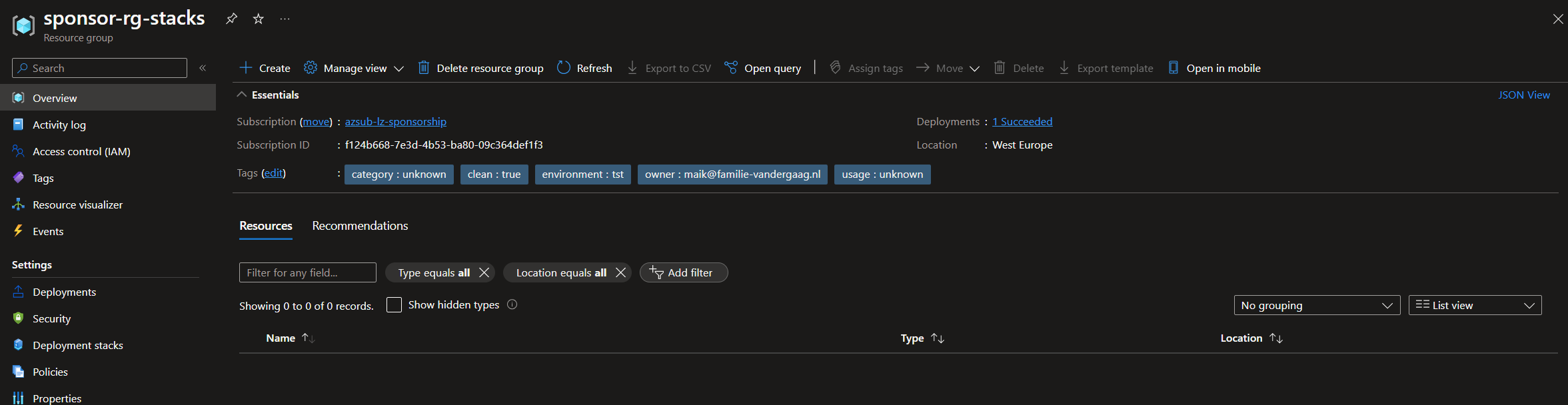
But if we look under the deployment stacks option, we see our newly created stack.
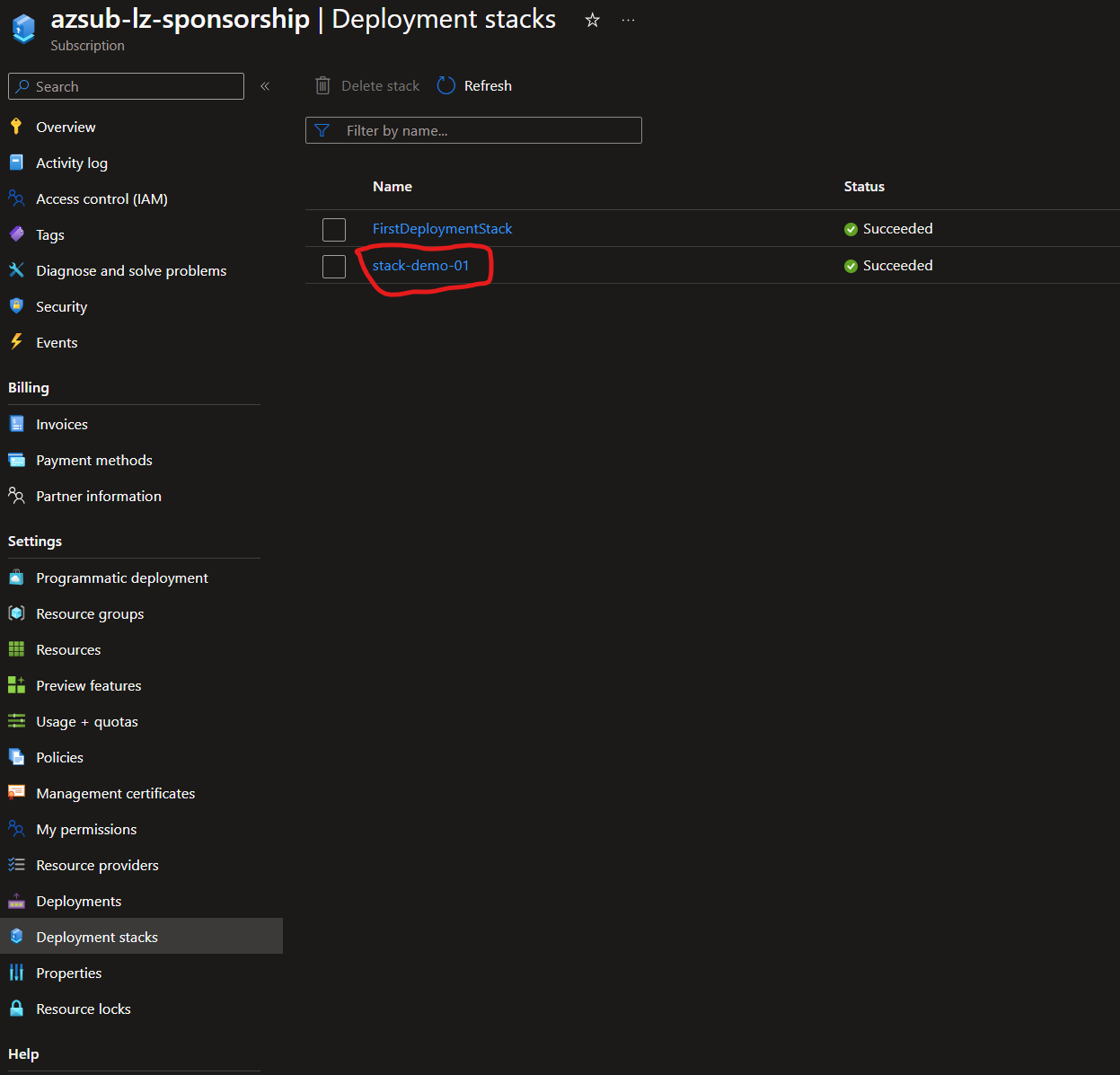
Updating the stack
When you want to update your stack by adding resources, this resource must be added to the bicep file.
targetScope = 'subscription'
param location string = 'westeurope'
module str1 'storageaccount.bicep' = {
name: 'deployment-str1'
scope: resourceGroup('sponsor-rg-rg1')
params: {
name: 'stackstr1'
location: location
}
}
module str2 'storageaccount.bicep' = {
name: 'deployment-str2'
scope: resourceGroup('sponsor-rg-rg2')
params: {
name: 'stackstr2'
location: location
}
}
module str3 'storageaccount.bicep' = {
name: 'deployment-str3'
scope: resourceGroup('sponsor-rg-rg2')
params: {
name: 'stackstr3'
location: location
}
}
When the bicep is updated, the deployment stack can be edited.
Set-AzSubscriptionDeploymentStack `
-Name "stack-demo-01" `
-Location "westeurope" `
-TemplateFile ".\main.bicep" `
-DeploymentResourceGroupName "sponsor-rg-stacks" `
-DenySettingsMode "none"
Conclusion
I hope this article gave you some insights on what deployment stacks can do for you. Please note that this service is still in preview and is subject to change. To learn more, watch my blog and check the articles below.
