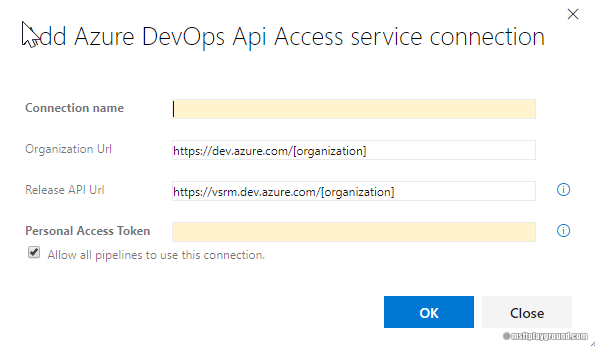Trigger a Pipeline from an Azure DevOps Pipeline
In some situations,
it can be useful to trigger an Azure DevOps pipeline from a pipeline.
Triggering a pipeline can be done via the API and trough PowerShell. You can
write your own script file and use the PowerShell tasks but there is also a
custom task in the Azure DevOps marketplace:
With this task you can trigger a build or release pipeline from another pipeline within the same project or organization but also in another project or organization.
Personal Access Token
To get
started a Personal Access Token is needed with the appropriate rights to execute
pipelines. To generate a new Personal Access Token follow the below guide:
Give the personal
access token the following rights depending on your scenario:
- Triggering a Release:
- Release – Read, write & execute
- Build - Read & Execute (Needed for reading the artifacts)
- Triggering a Build:
- Build - Read & execute
Copy the token for later use.
Configure extension
When you
have installed the extension, you can start by altering a pipeline from where
you want to trigger a different pipeline.
- Add
a new task to the pipeline by clicking in “+” icon. - In
the task window search for “Trigger” and select the task “Trigger Azure DevOps
pipeline”. - In
the task click on “New” next to Azure DevOps Service connection to create a new
connection.
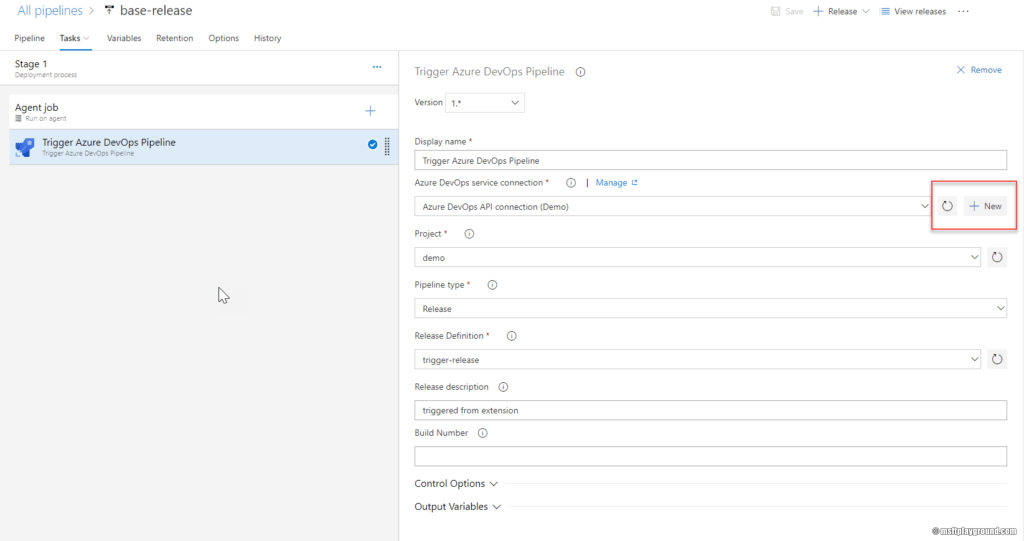
- In the new service connection window fill in all the correct properties.
- Connection name: The name for the connection
- Organization URL: The URL of the organization for Azure DevOps this would be https://dev.azure.com/[organization name]
- Release URL: The URLfor the release API for Azure DevOps this would be
https://vsrm.dev.azure.com/[organization name] - Personal Access Token: The personal access token that needs to be used.
- In
the task choose the right options. The field for the project, build and release
definitions should be filled in for you.
When you want
to trigger a release for a specific version make sure to fill in the build
number. When left empty the extension will use the latest version by default.
Besides that,
it is also possible to trigger a build for a specific branch. When you want to
make use of that option make sure you fill in the “Branch” property.