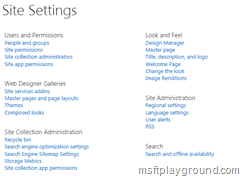Limitations of a Public Facing Website in Office 365
Update :Microsoft is stopping with public facing websites for new Office 365 clients, existing ones will have another 2 year support. http://www.zdnet.com/article/microsoft-confirms-it-is-dropping-public-website-feature-from-sharepoint-online/
When you buy an Office 365 tenant you get the option to build a Public website within the SharePoint administration panel.
Creating a website will give you the following URL by default:
- http://[tenant]-public.sharepoint.com.
Within SharePoint 2013 they have extended the options to build massive websites where you had to do a lot of customizations in SharePoint 2010. There are already many site available for example (http://www.motion10.nl ) but most off these websites are build on SharePoint 2013 on premise. This is all because building a public website within Office 365 has a lot of limitations. In this blog post I will try to list the limitations I know. If you find any other limitations or they have changed something on the Office 365 platform to make it work and I haven’t alter the blog post please add a comment or send me a email.
Site Settings
Multiple site settings screens are missing from the administration menu. Some of these pages can be accessed by the Url and some of them don’t even exist.
- Manage Site Collection Features: The link and the page are missing for a public website.
- Manage Site Features: The link and the page are missing for a public website.
- Site Content Types: The link and the page are missing for a public website.
- Site Columns: The links is missing for a public website you can access the page by using the following URL: [URL]/_layouts/15/mngfield.aspx.
- Solution Gallery: The links is missing for a public website you can access the page by using the following URL: [URL]/_catalogs/solutions/Forms/AllItems.aspx.
- Web Part Gallery: The links is missing for a public website you can access the page by using the following URL: [URL]/_catalogs/wp/Forms/AllItems.aspx.
- List Template Gallery: The links is missing for a public website you can access the page by using the following URL: [URL]/_catalogs/lt/Forms/AllItems.aspx.
- Term store management: The link and the page are missing for a public website.
If you would like to activate or see which features are activated on the SharePoint Public site take a look at this blog post:
Variations
Many website on the internet are created in multiple languages. Looking at SharePoint you would then maybe would like to use Variations. In Office 365 variations cannot be used.
Managed Metadata
As you can see on point 8 within the site settings section you are not able to access the Term Store Management. This also makes it that one off the amazing new features off SharePoint 2013 taxonomy-based navigation cannot be used on a Office 365 public website.
Besides that more taxonomy based features do not work as for example the product catalog functionality.
Sub Sites
From the UI you cannot create a sub site. You will have to use SharePoint Designer in order to create a sub site. But even then you are not able to use every site template. In my situation I tried to create a Publishing Site and it got immediately deleted from my tenant.
The only templates that can be used on the online version are:
- Team Site
- Basic Search Site
- Content Search Web Part:One of the web parts you had to develop for previous version of SharePoint (At least I did) now came to SharePoint 2013 and that is the “Content Search Web Part”. This web part is not available on the public web site of Office 365.
Online you can find great tips to deal with the limitations of the Public website:
- Webbrewers on Office 365
- Public Website help for Office 365